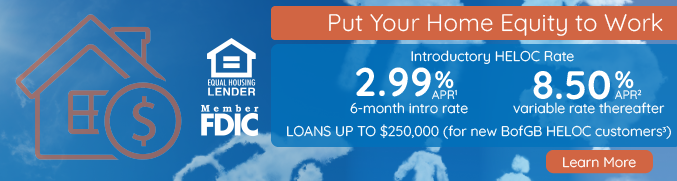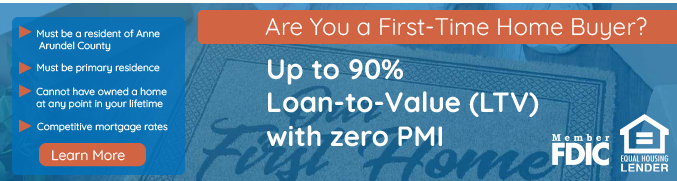Enjoy the convenience of mobile check deposits.
Mobile Deposit is available for retail/consumer accounts. Making a deposit with our Personal Mobile Banking App is quick and secure. Simply use your Android or iPhone mobile device to deposit funds to your checking, savings, or money market savings account by taking a picture of a check. Save time and avoid a trip to the branch by making deposits from home or other remote locations.
Start Using Mobile Deposit Today
- Endorse the check you want to deposit. On the back of the check, include your signature and “For Mobile Deposit Only to BOGB, Account #______.” This endorsement is required for all mobile deposits.
- Login to your BOGB Personal Mobile Banking App.
- Select “Deposit” from the home screen, and then select “Deposit a Check.“
- Choose the account to make your deposit.
- Enter the deposit amount and ensure it matches the amount written on your check.
- Take a photo of the front and back of your check. Be sure to take the photos against a background with strong contrast. Be sure the entire check is visible and in focus.
- Review and confirm your deposit is correct and submit.
- Monitor the status of your deposit by tapping “Check Deposit History” within the Mobile Deposit menu in the App. The system will indicate whether the deposit has been accepted, rejected, or is pending. If the item is rejected, you will also receive an email detailing the reason the item was rejected.
After submitting the check image and confirming your receipt of the funds, securely store your check for at least 60 days after transmission. After 60 days (and no later than 90 days) you must safely destroy the check. You must not resubmit the check and/or redeposit the check.
In order to use Mobile Deposit, you must enroll in Personal Online Banking and download our Personal Mobile Banking App. You must have an Apple or Android device with a working camera.
Tips for Using Mobile Deposit
- Before logging into the Mobile Deposit app, close all other apps running in the background on your mobile device.
- When prompted for the amount, carefully enter the check amount to ensure it matches the amount written on your check.
- Flatten folded or crumpled checks before taking your photos.
- Keep the check within the view finder on the camera screen when capturing your photos.
- Try not to get too much of the areas surrounding the check.
- Take the photos of your check in a well-lit area.
- Place the check on a solid dark background before taking the photo of it.
- Keep your phone flat and steady above the check when taking your photos.
- Hold the camera as square to the check as possible to reduce corner to corner skew.
- Make sure that the entire check image is visible and in focus before submitting your deposit.
- Make sure there are no shadows across the check.
- Make sure all four corners are visible.
- Make sure the check is not blurry.
- Make sure the MICR line (numbers on the bottom of your check) is readable.

Watch our Personal Mobile Banking Tutorial
Watch our Personal Online Banking Tutorial
Watch our Personal Online Bill Pay Tutorial
Frequently Asked Questions
-
What is Mobile Deposit?
Do I need to have Online Banking to use Mobile Deposit Capture?
Who can use Mobile Deposit?
What types of checks CANNOT be deposited using Mobile Deposit?
What devices support Mobile Deposit?
Do I need a deposit slip?
How do I endorse my check?
What are the fees for Mobile Deposit?
When will my deposit be credited to my account?
What are the limits?
How will I know when my deposit is complete?
What happens if I have a check that exceeds my limit?
What should I do with my check after depositing them using Mobile Deposit?
What if I accidentally deposit the same check twice?
Can I deposit more than one check at a time?
How can I ensure that the check images I take will be of high quality?
BofGB Quick Links
COVID-19 Information
Personal Online Banking Log In
Business Online Banking Log In
Security Alerts
Make a BillMatrix Loan Payment
Secure File Transfer
Investor Relations
Checking
Savings
Loans
-
Do I need to have Online Banking to use Mobile Deposit Capture?
Yes, you will need to be actively enrolled in Personal Online Banking and must have setup and enrolled to use The Bank of Glen Burnie’s Personal Mobile Banking App.
-
Who can use Mobile Deposit?
In general, mobile deposit is available for personal account holders. Fiduciary accounts, such as trust or estate accounts do not have access to mobile deposit. Businesses who use the Personal Online Banking product type are not eligible to use Mobile Deposit.
Enrollment is not guaranteed as some restrictions may apply. All Mobile Deposit users are required to accept the terms and conditions.
-
What types of checks CANNOT be deposited using Mobile Deposit?
- Any third-party check, i.e., any item that is made payable to another party and then endorsed to you by such party
- Any item drawn on your personal account at The Bank of Glen Burnie or other Financial Institution
- Any item that contains evidence of alteration to the information on the check
- Any check previously converted to a “substitute check” as defined in Regulation CC
- Any item issued to you by a financial institution in a foreign country
- A “remotely created check”
- Any item that is “stale dated,” expired, or “post dated.”
- Any item that is “non-negotiable” (whether stamped in print or as a watermark).
- Any item that has been re-deposited or returned such as “non-sufficient funds” or “refer to maker” or returned for any reason.
- Any item that is incomplete
- Cash
- Savings Bonds
Deposits of this nature are grounds for immediate termination of the services and an immediate reversal of the transaction or credit to your account. A reversal means the amount of the item(s) deposited will be removed from your account and will reduce your account balance. The reversal may also result in a negative balance on your account.
-
What devices support Mobile Deposit?
Mobile Deposit is available within the Android and IOS apps. It can be used on iPhone and Android or Apple phones or tablets that have up-to-date operating systems and a camera.
-
Do I need a deposit slip?
There is no need for a deposit slip.
-
How do I endorse my check?
All checks deposited using Mobile Deposit must be properly endorsed with “FOR MOBILE DEPOSIT ONLY TO BOGB. ACCOUNT # _______” and the account holder’s signature and date of deposit on the back of the check.
Deposits may be rejected if not properly endorsed.
-
What are the fees for Mobile Deposit?
There are no fees for mobile deposit. Please refer to our Schedule of Fees for a comprehensive listing of fees.
-
When will my deposit be credited to my account?
Deposits are posted to your account following the same guidelines that are used for deposits made in person at one of our branch locations.
-
What are the limits?
There is no set limit on the number of checks that can be deposited through Mobile Deposit. However, only one check can be deposited per transaction. There are per deposit limits and daily dollar limits. Currently, the daily limit per user is $500.00. We reserve the right to change or modify limits on the dollar amount and/or may establish a limit on the number of items or deposits at any time. If you attempt to initiate a deposit in excess of these limits, we may reject your deposit. If we permit you to make a deposit in excess of these limits, such deposit will still be subject to the terms and conditions of the mobile deposit agreement, and we will not be obligated to allow such a deposit at other times.
Please note that daily deposit limits reflect a per calendar day limit.
-
How will I know when my deposit is complete?
You can check on the status of your deposit by tapping “Check Deposit History” within the Mobile Deposit menu in the App. The system will indicate whether the deposit has been accepted, rejected, or is pending. If the item is rejected, you will also recieve an email detailing the reason the item was rejected.
-
What happens if I have a check that exceeds my limit?
These items can be deposited at any Bank of Glen Burnie branch location.
-
What should I do with my check after depositing them using Mobile Deposit?
Upon your receipt of a confirmation from the Bank that we have received the image of an item, you agree to prominently mark the item as “Electronically Presented” along with the date of deposit to ensure that it is not re-presented for payment.
- You agree to securely store each original check that you deposit using the Services for a period of at least sixty (60) days after transmission to us. After sixty (60) days and no later than ninety (90) days after you transmit the original check, you will safely destroy the original check.
- You understand and agree that you are responsible for any loss caused by your failure to secure the original checks.
- You agree never to re-present the check for deposit.
- You will promptly provide any retained check, or a sufficient copy of the front and back of the check, to the Bank as requested to aid in the clearing and collection process, to resolve claims by third parties with respect to any check, or for our audit purposes. If you are unable to provide a sufficient copy of the front and back of the check you will be liable for any unresolved claims by third parties.
-
What if I accidentally deposit the same check twice?
A check can only be accepted for deposit once. Mobile Deposit has a duplicate detection tool that will alert you if you attempt to deposit an item twice. To avoid confusion, write Mobile Deposit and the date on the front of the check after you submit it for deposit.
-
Can I deposit more than one check at a time?
Each check will require a separate deposit.
-
How can I ensure that the check images I take will be of high quality?
- Place check on a flat, dark-colored surface in a well-lit area
- Position device’s camera over the check to minimize angles, glare, and shadows
- Align the check with the four corners of the guide image, and not the corners of your screen
- Avoid objects and clutter around the check
- Hold the device steady